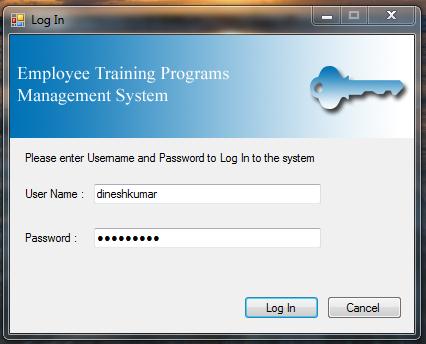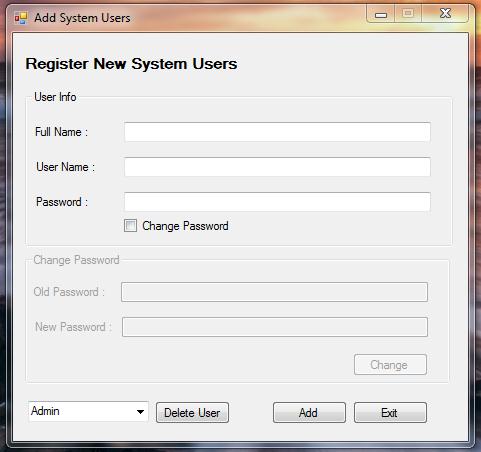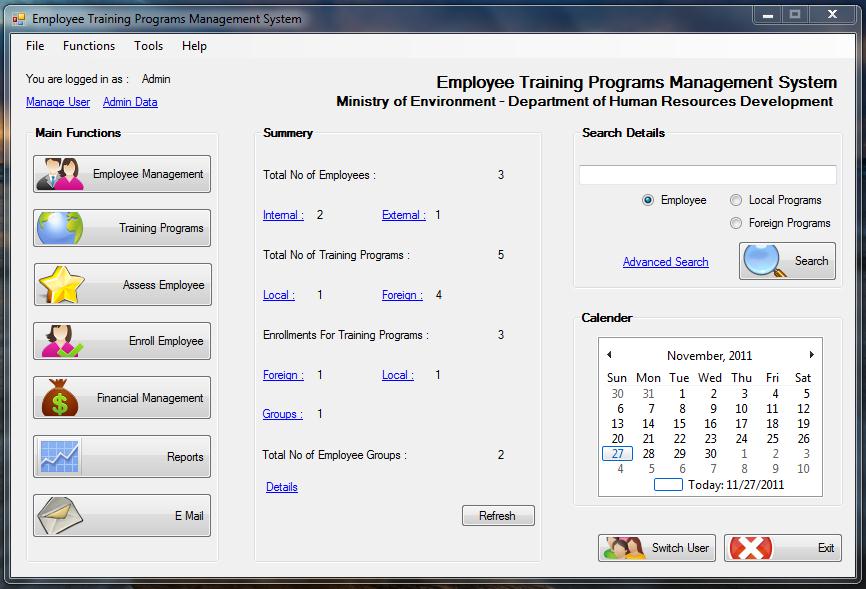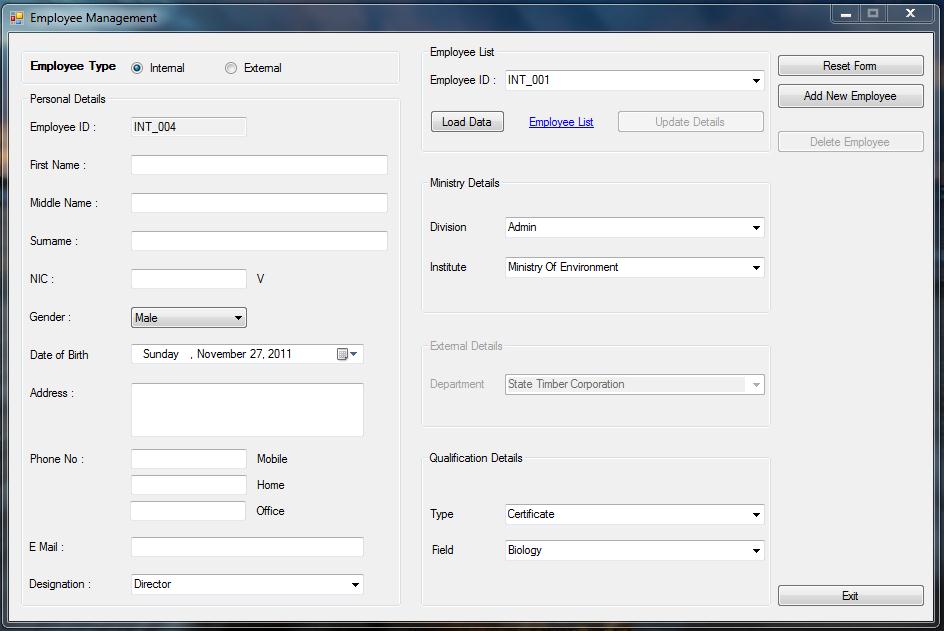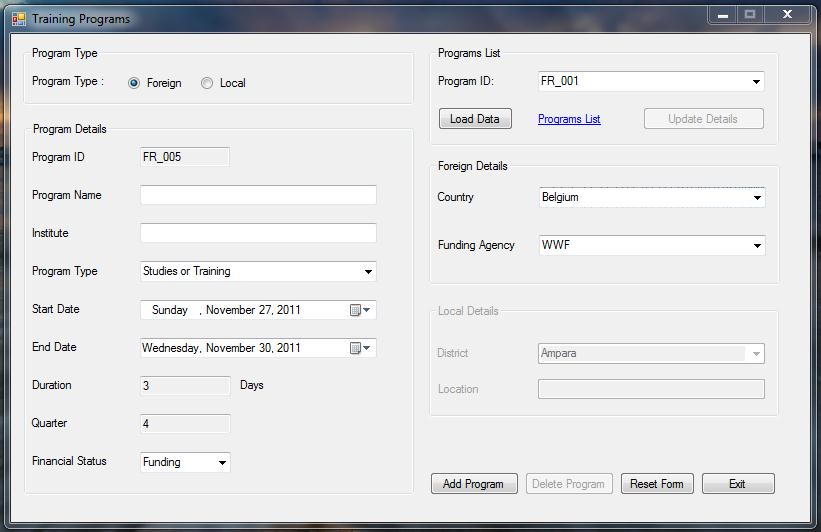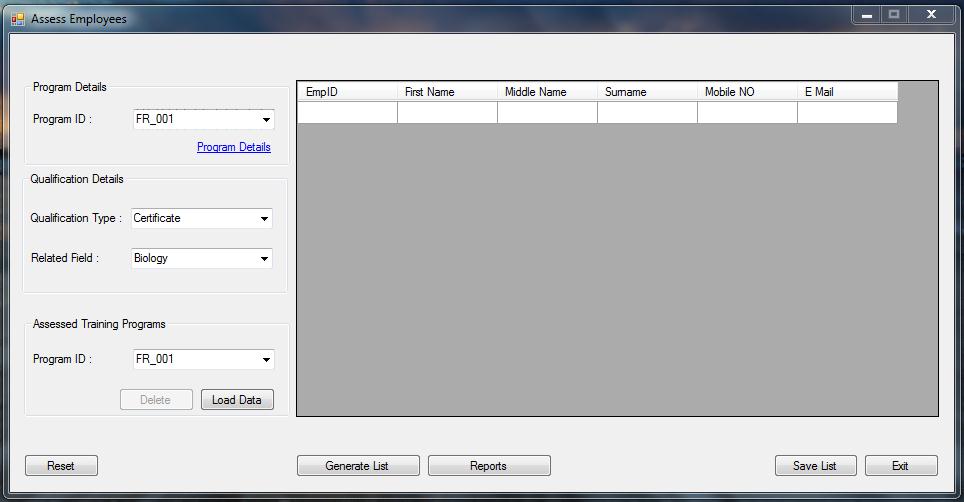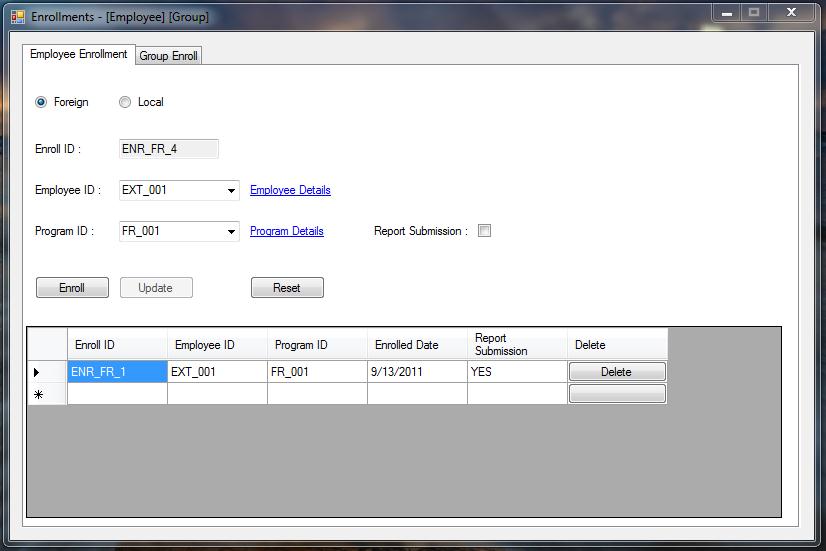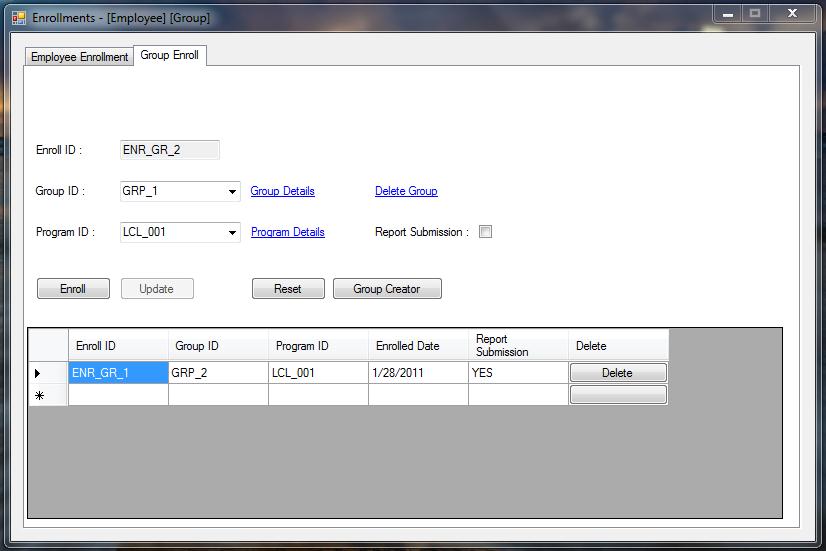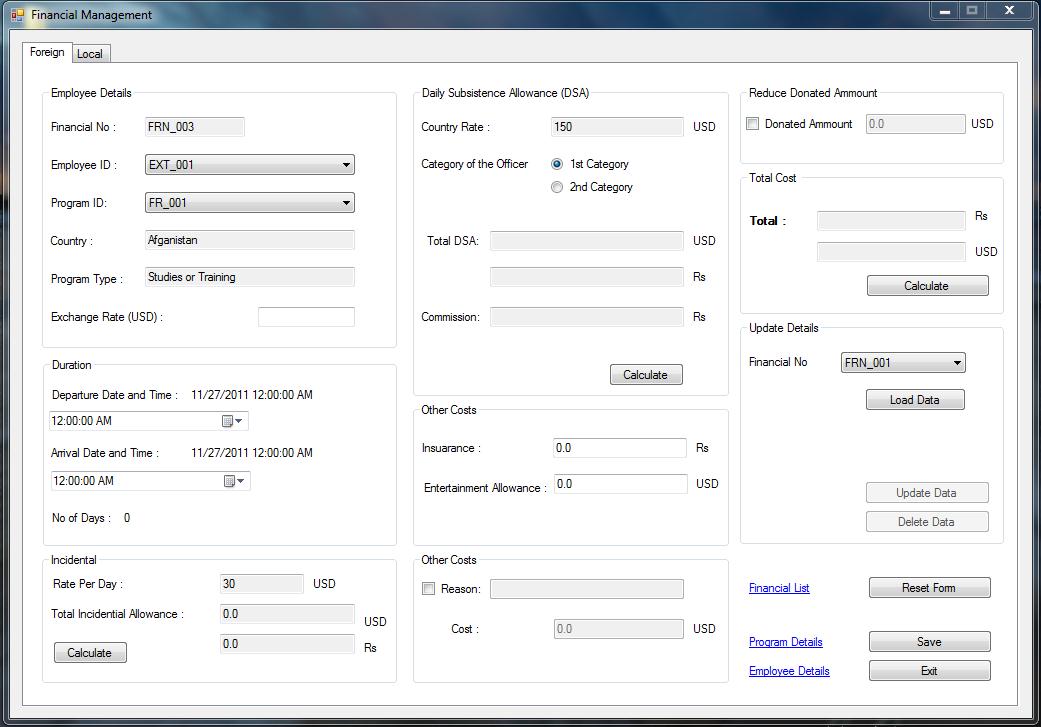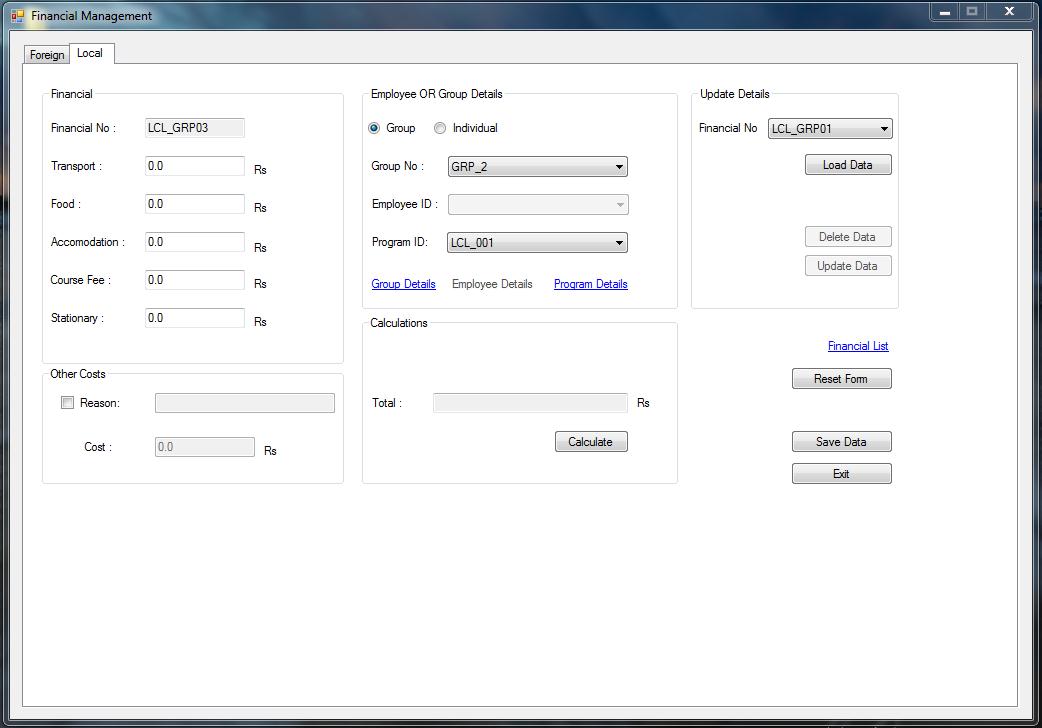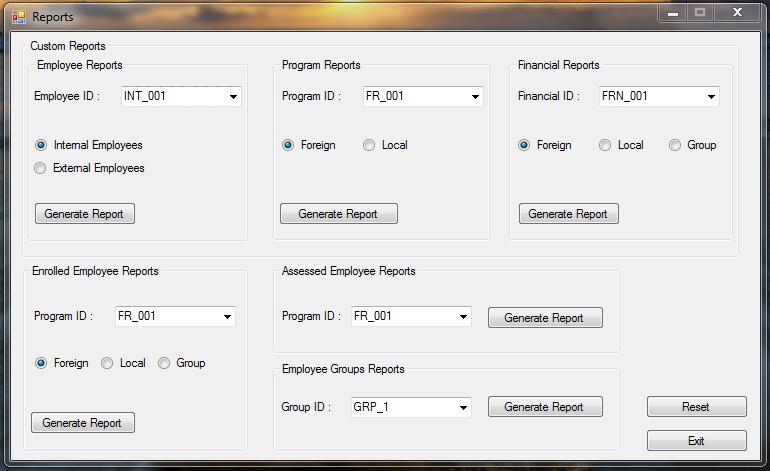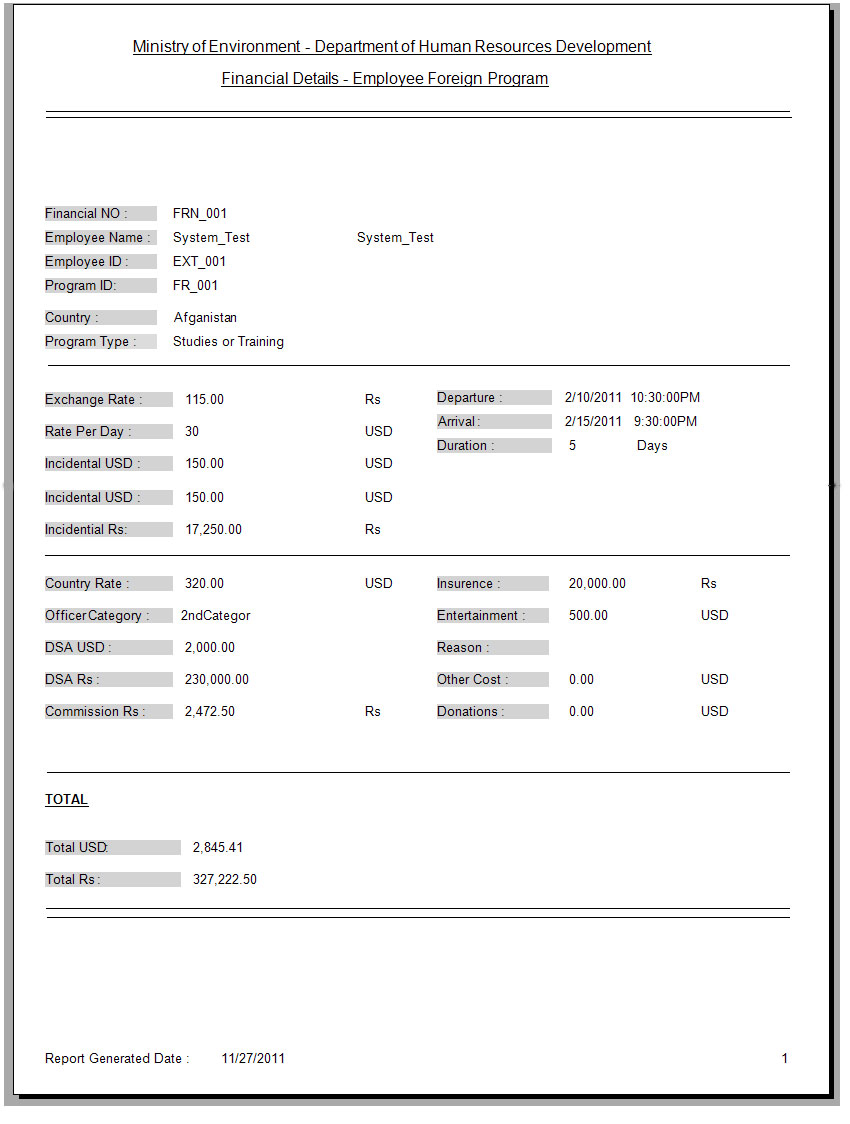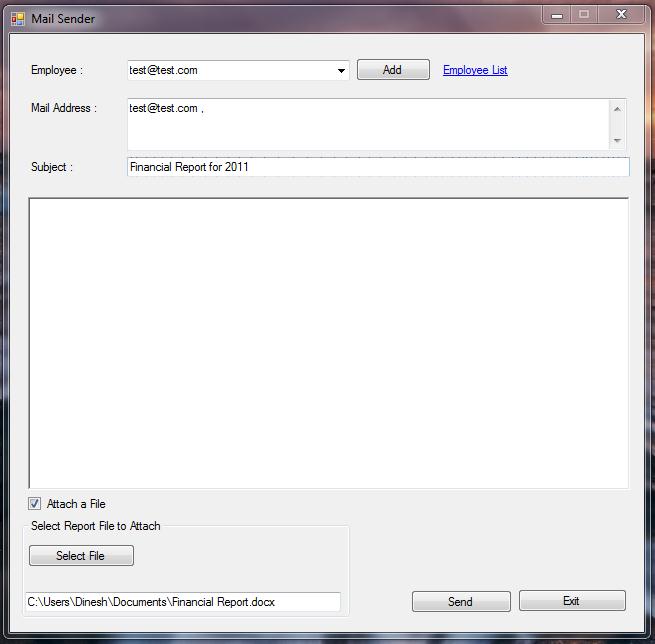“Employee Training Programs Management System” is designed to handle the requirements of three main sections. Those are Local Training and Foreign Training handling, Employee details handling and financial handling. We were able to come up with a good solution to reduce the workload and overcome the problems regarding future expansions of the Ministry hence the current system is a document based system. By reading this document the users of this system would get a clear idea of the way this system behaves in above three sections. And also they will be able to identify the different features and functions of the system.
The purpose of the Employee Training Programs Management System is to provide a mechanism to handle the Employee Training Programs. It also provides the best solution for the major problems faced by the Ministry when the processing is going on. The Operator of this system will be able to identify the different features and functions of the system. Mainly this system will be implemented as a standalone one.
- Reduce the workforce and workload for employees
- Provides accurate and efficient reports
- Can keep backups and will be available if and when a crash occurs in the system
- Trace all relevant information of the Training Programs during any time period
- Manage the details of Training Programs and Employees
- Check the Employee progress of Training programs during any time period
- Can trace all the details and generate reports.
To implement our Software system, we used Microsoft Visual C# programming language based on .NET Framework 3.5. C sharp is a modern programming language that enables the developers to implement both web based and stand alone applications based on the .NET Framework.
The Employee training management system is a Data driven application that interact with the databases. The system need to interact with a huge collection of data at a time. Employee details, Training Program details and financial details are some of them. To fulfill these requirements, the System needs to connect to a powerful database management system. We used Microsoft SQL Server 2008 as our DBMS.
This section will describe some main features of ETPMS with screen images.
(Figure 1) User must provide correct user name and password to log in to the system. For this purpose, user must register as a System user under Administration authorization. System validates the user name and password when a particular user log in to the system.
(Figure 2) The system administrator is the only person who can add new users to the system and remove them. This window use to manage system users by the administrator
(Figure 3) This is the main user interface of the system. At the middle of the window, it provides some basic information about the Training Programs and Employees. If the user wants to get more details, user can simply click Details link buttons and the system generates a separate window to display additional details. Refresh button refresh these details when a modification done by main functions.
At the left hand side, there are seven commands buttons for main system function. When the user clicks those buttons, System generates one or more windows to perform tasks. The search details section is provides an easy way to search details. If the user needs more additional search functionalities, user can click advanced search link button and it generates a separate windows with advanced search functions.
(Figure 4) This interface provides all the facilities to manage employee details. By using this function user can add new employees, update employee details and delete employees. The deleted employee details will add to a system backup. The system will automatically generate and employee id for new employees
(Figure 5) The training programs management window has two sections for local and foreign training programs. This image shows the foreign training programs management section. User can enter training programs details and save them. Update and Remove functions are also included for training program details.
(Figure 6)The assess window appears when the user clicks the Assess Employees button from the main window. The function of this window is to generate a list of employees who mach for a particular training program. As an example, if the training program is a Bio Diversity related one, then the list of employees who has a Degree or Master degree related to the Bio Diversity is generated from the system. Then the detailed list of those employees can be generated if the user wants. The Data Grid displays the list of employee details.
(Figure 7) This window appears when the user clicks the Enroll Employees button from the Min Window. This GUI has two main sections for individual employee enrollments and group wise enrollments User has to fist select whether local program or foreign program and then employee ID and program ID.
(Figure 8) This is the group enrollment section of the enroll employee function. By using this interface user can enroll employees as groups. The special group creator window will appear when the user press Group Creator button and unique group number will assign.
(Figure 9) shows the financial management window for foreign training programs. This window appears when the user clicks the Financial Management button from the main window. This window has five main sections to handle financial details.
First section is the employee details section. User has to select the employee name and the program first. Then the duration that the employee spent at abroad by days should be entered. Then the exchange rate for US$ to SLR should be entered.
In the Incidental section, user no needs to enter any value and click the Calculate button to calculate the total of Incidental. Other costs section is to provide Air Fair, Warm Cloth, Visa and Insurance fees.
The function of the Daily Subsistence Allowance (DSA) section as follows. User select whether the combined rate or Split rate. It is depend on the employee’s designation. Then select the percentage of the DSA. It is depend on whether the combined or split rate selected. If the accommodation cost is reduced, then checked the check box provided and insert the amount to reduce. Then click the Calculate button to calculate the total DSA.
Final step is to calculate the total cost of the foreign training program. Before calculate the total cost, user should calculate Incidental and DSA and provide all the necessary details. Otherwise error messages will be displayed showing the required details. After calculating the grand total, user can click the save button to save the details or cancel button to exit without saving any details.
(Figure 10) shows the financial management window for local training programs. In the financial section, user provides costs for each category and if there any other category that not mentioned in the software, user can user other 1 and other 2 text boxes to enter the reason and cost. Then select calculation done as a group or individual and provide required details. Then click the calculate button to calculate the overall cost and save button to save the details.
(Figure 11) The system needs to be generated several reports. The report generating window shown in figure 11 is provides several facilities to generate reports.
(Figure 12) This image shows a sample financial report generated by the system. The reports are fully formatted and provide detailed information about required fields.
(Figure 13) The system provides facilities to sent E Mail notifications to the user. This function is helpful to inform employees about their selections, newly received programs and other necessary details. This window is similar as other general purpose Mail sender applications and if the user wants to send a file as an attachment, it is also possible.